About Best Bowling Data
Save Location
| Save Location | Description | How to Copy (Backup / Data Transfer) |
|---|---|---|
| Device | Data files are stored in the app's private storage area on the device. |
[For iOS]
|
| iCloud (iOS only) |
Data files are stored in the "BestBowling" folder within iCloud Drive. |
|
Device Storage on iOS
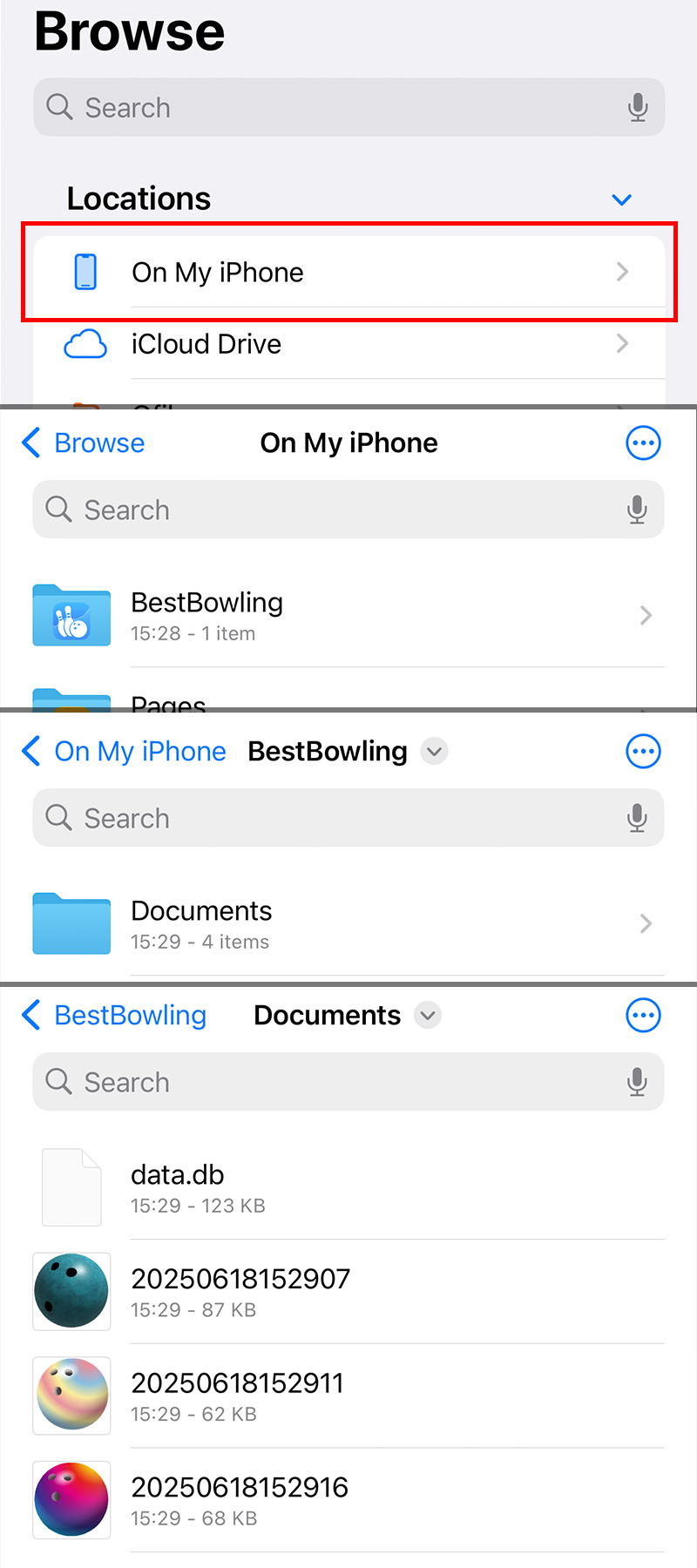
Device Storage on Android
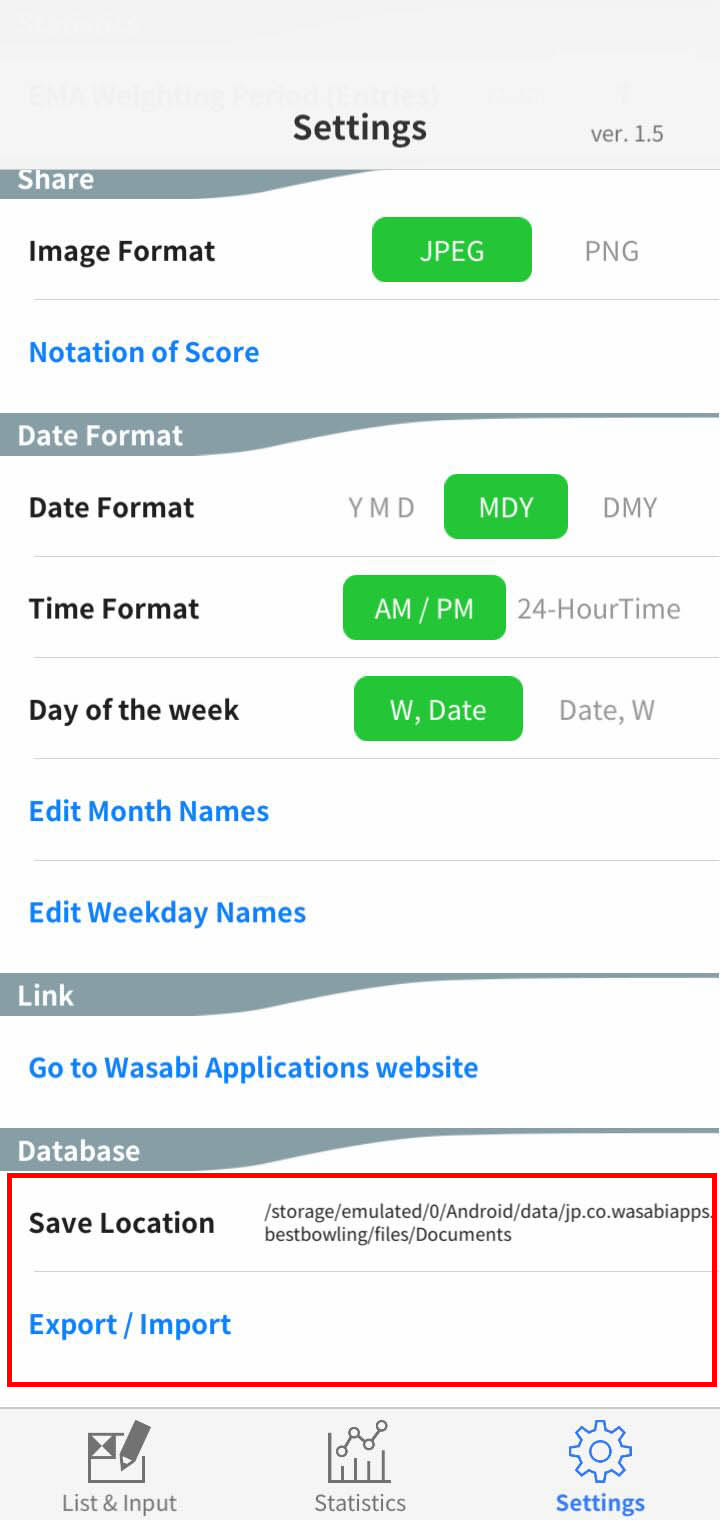
iCloud Storage on iOS
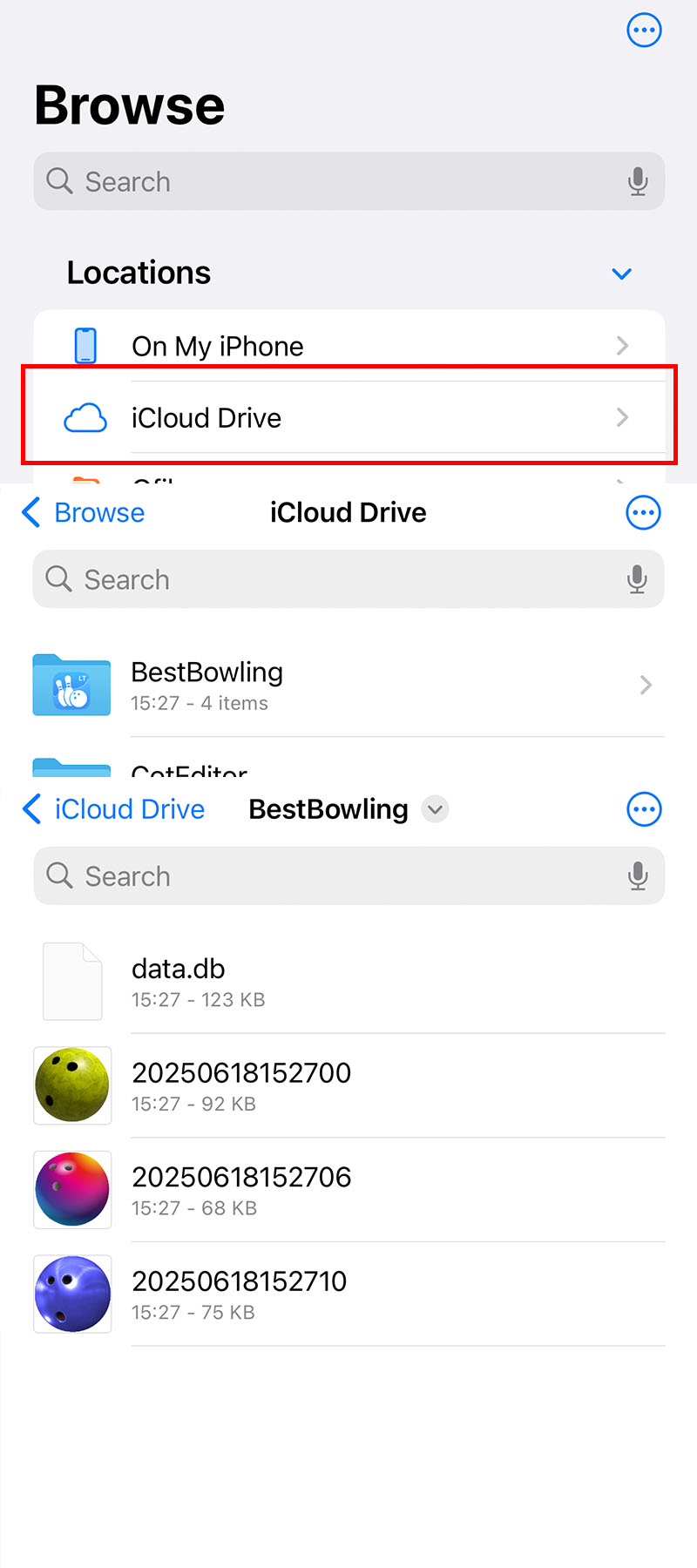
Types of Data
| data.db | The main database file |
|---|---|
| Ball Images (filename with 14-digit numbers) | Images of custom bowling balls added in Ball Management |
Data Migration from LT Version to Paid Version
- If you're using iCloud on iOS, no data migration is needed. When launching the paid version for the first time, make sure to tap "Use" when prompted.
- If you're using device storage on iOS, you will need to copy the data manually. From version 1.5 and above, you can easily copy the files using the built-in Files app.
- On Android, you can use the "Export / Import" feature to transfer your data via Dropbox (a cloud storage service).
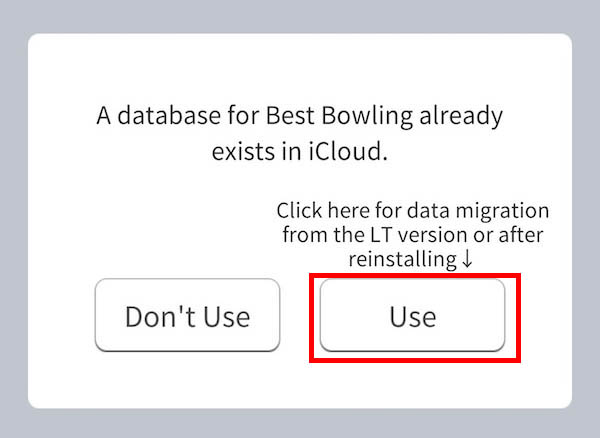
How to Link Dropbox (Android Only)
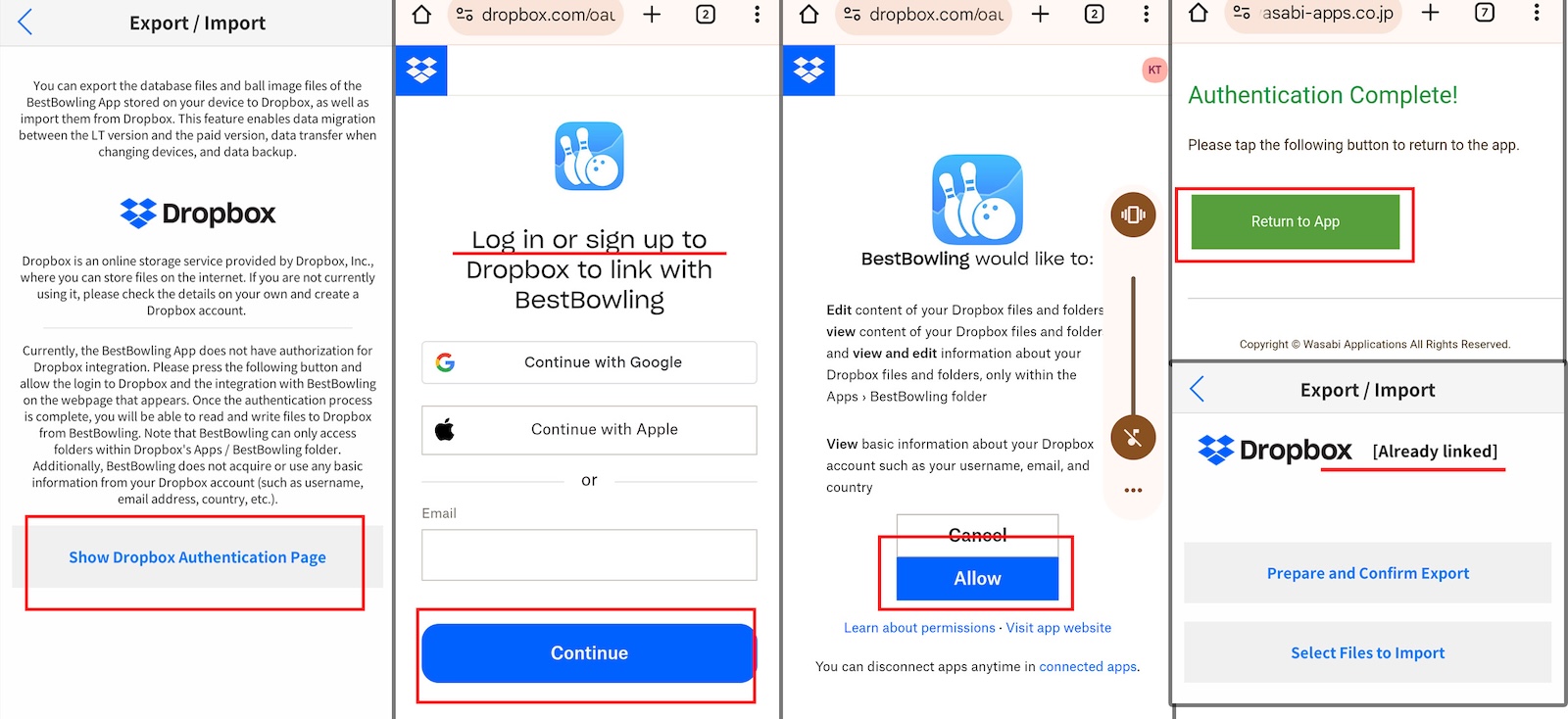
Data Migration for Device Changes or Reinstallation
- If you're switching from one iPhone to another, there’s no need to manually transfer data even if you're using device storage. The app data will be transferred automatically along with your overall device data. If you are using iCloud storage, no migration is needed at all — the new device will access the same data as before.
- For Android, use the "Export / Import" feature. The procedure is the same as migrating from the LT version to the paid version.
- If you're switching between iPhone and Android (or vice versa), you can still transfer data manually. However, since the operating systems are different, the licenses are separate. This means you’ll need to purchase the paid version again on the new platform. (For example, if you bought the paid version on iPhone, it cannot be used on Android devices. You’ll need to purchase it again on Google Play. The reverse also applies. Note: iPhone and iPad share the same App Store license, so one purchase allows use across both devices.)
About the "Database does not Exist or is Inconsistency" Error
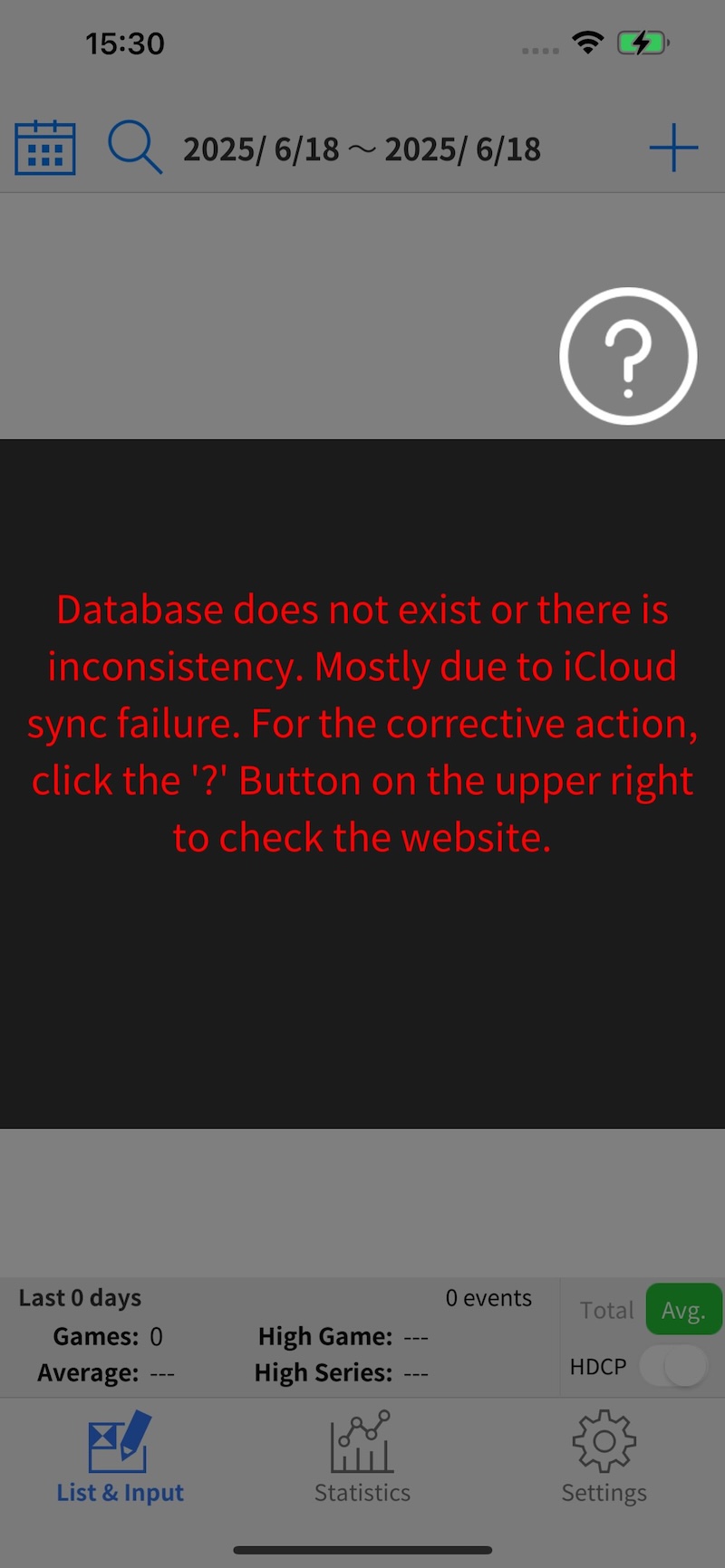
This error appears when the database file (data.db) is missing from the expected location, is corrupted, or is not properly synced from iCloud. Please try the following steps to recover the data.
- For iCloud Storage (iOS) Open the Files app and navigate to iCloud Drive > BestBowling. Check if the data.db file is present.
- If you're using an app version below v1.5, and you see a cloud icon next to the file, tap it to manually download the file.
- If you're using v1.5 or later, the app should handle this automatically, so there should be no issue.
Then, restart the app.
If the issue persists, try the following:
- Duplicate the data.db file, delete the original, and rename the duplicate to data.db. Restart the app.
- Alternatively, move the data.db file and ball image files to a backup location, delete the BestBowling folder, reinstall the app, and launch it. Then copy the files back into the BestBowling folder. Restart the app.
If none of the above works, the data.db file may be corrupted beyond recovery.
- For Device Storage (iOS) This issue is unlikely, but just in case: Use the Files app and go to On My iPhone/iPad > BestBowling > Documents, and check if the data.db file is present.
- For Android The issue might occur if the storage (e.g. SD card) where the app was installed has changed. Try restoring the original storage state. Another possibility is that incorrect data was selected during Dropbox import, or the file format is invalid. In that case, try re-importing the correct data via Dropbox.
Back to Index